Related content
Stay up-to-date on everything Microsoft 365 with our Consultant-led insights.
 Scott Quilter
2 minute read
Scott Quilter
2 minute read
As more companies embrace remote work, Microsoft Teams has become a go-to platform for virtual meetings and collaboration. To help you make the most out of your Microsoft Teams experience, we've compiled a list of our five top tips and features that can make your meetings more engaging and productive.
Say goodbye to mundane meetings and hello to interactive, dynamic sessions with your team.
One of the most powerful features in Microsoft Teams is Breakout Rooms. This functionality lets you create separate virtual spaces for focused group discussions, brainstorming sessions, or team-building exercises. By splitting your meeting attendees into smaller groups, you can foster collaboration and generate new ideas more effectively. Once the breakout sessions are complete, you can easily bring everyone back into the main meeting to share their findings and insights.
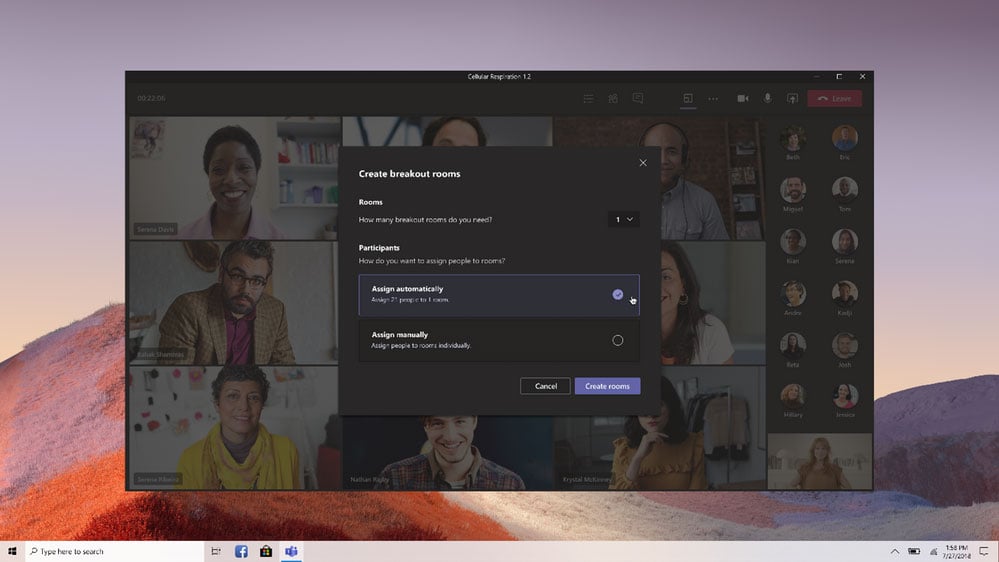
Learn more about Breakout Rooms here.
Encourage active participation in your meetings by incorporating live reactions. This feature allows attendees to express their emotions and thoughts using emojis, such as thumbs up, applause, or heart. Live reactions not only make meetings more fun and interactive but also provide a way for participants to give instant feedback or show agreement without interrupting the speaker. This can be particularly helpful during large meetings where verbal communication might be limited.
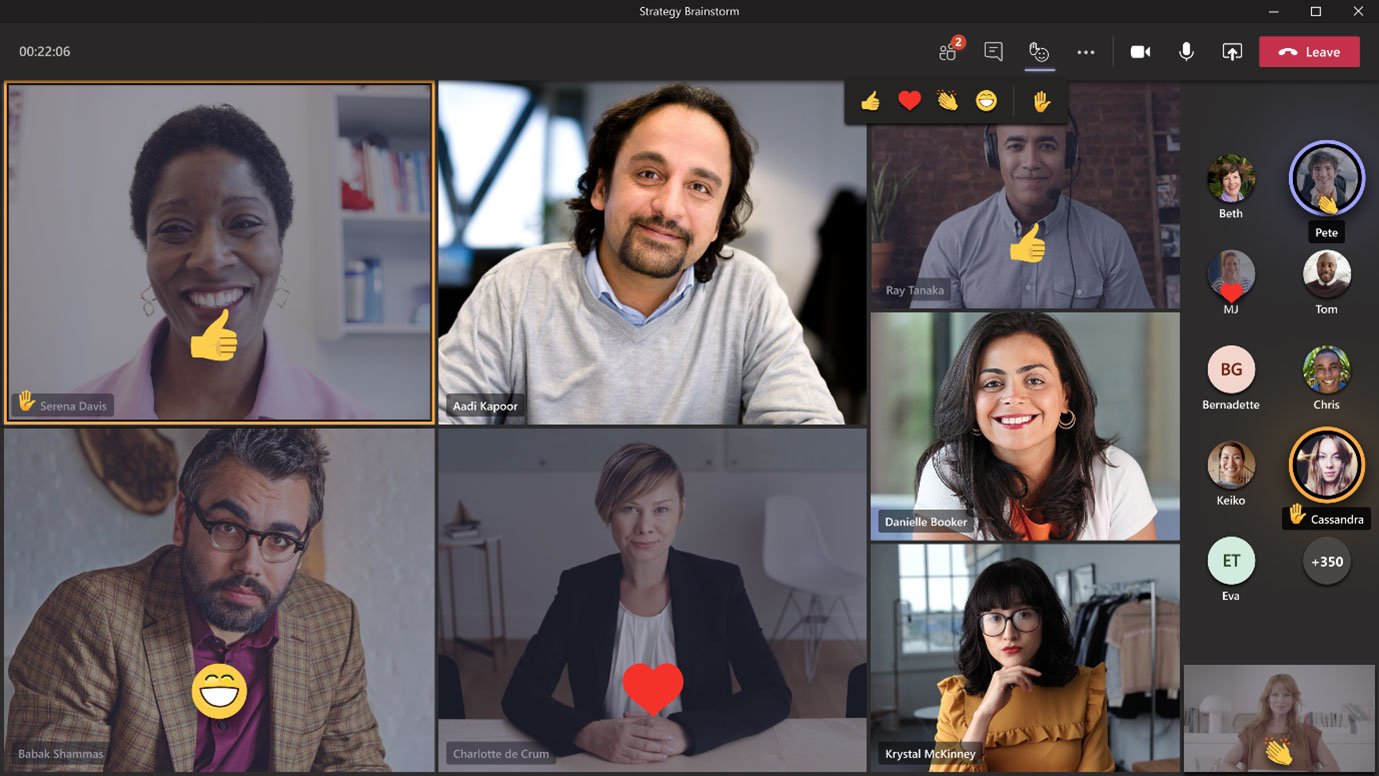
Microsoft Teams' Together Mode is an innovative feature that aims to bridge the gap between remote and in-person collaboration. Using AI technology, Together Mode places participants in a shared virtual space, making it feel as if everyone is in the same room. This immersive experience can help create a stronger sense of connection and camaraderie among team members, boosting engagement and overall productivity.
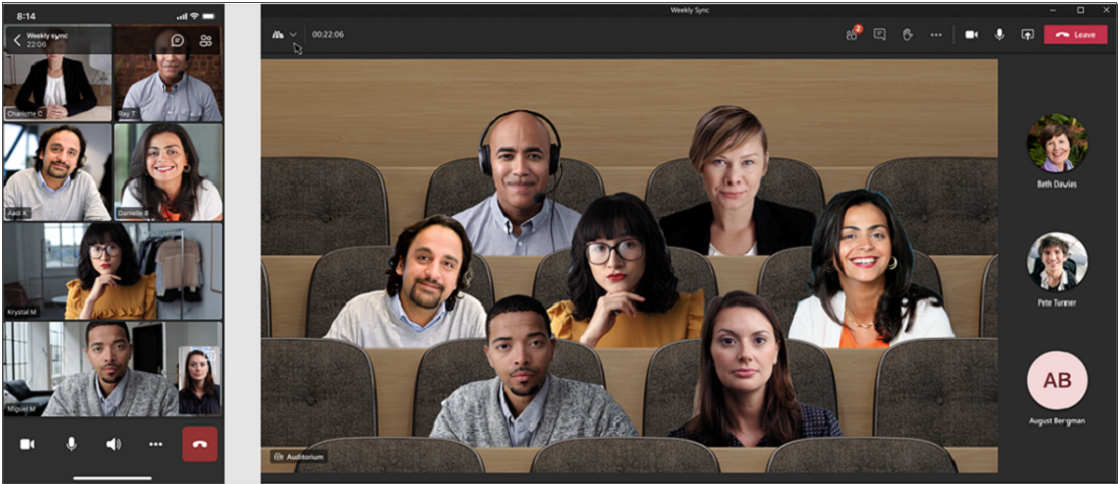
Available with Microsoft Teams Premium, now you'll never miss any important information discussed during a meeting! After a meeting concludes, you can find a recap that includes meeting recordings, transcripts, and shared files. This valuable resource allows attendees to review the key points and catch up on anything they might have missed. Additionally, it serves as an excellent reference for those who couldn't attend the meeting.
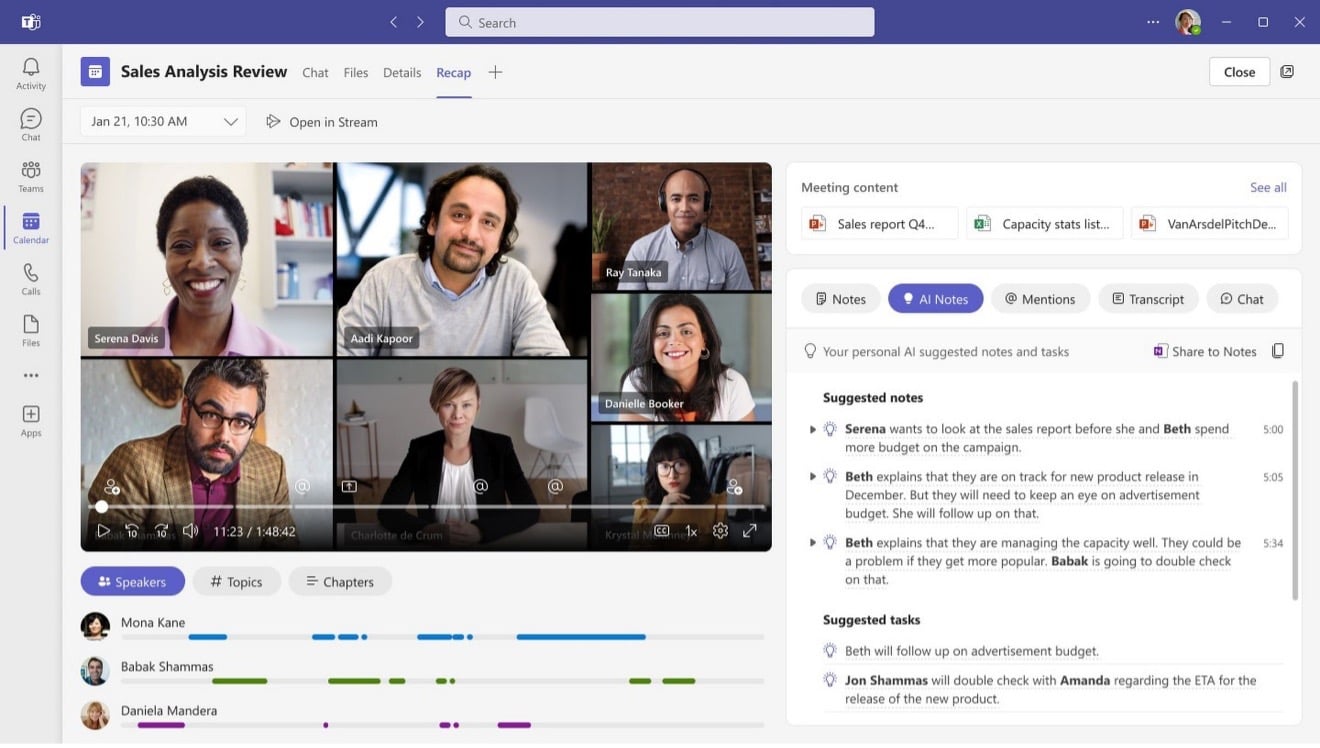
Microsoft Teams' Dynamic View revolutionises the way you view presentations and engage with your team. Instead of being restricted to a static layout, Dynamic View allows for speaker attribution, customisable layouts, and improved content sharing. It automatically adjusts the view based on the participants and the content being shared, making it easier to focus on what matters. By leveraging Dynamic View, you can make your presentations more visually appealing and keep your team's attention throughout the meeting.
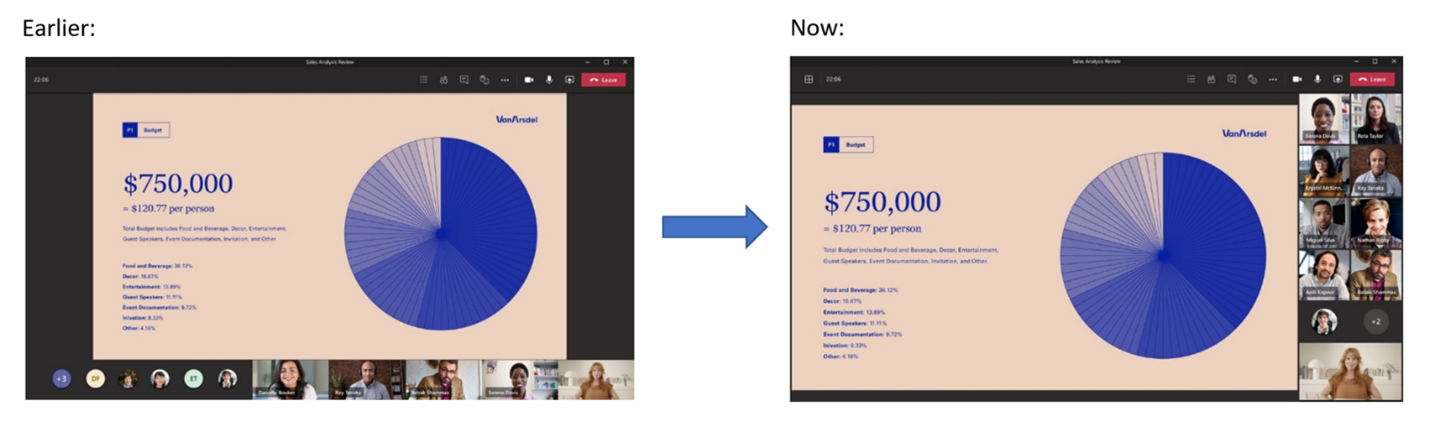
By leveraging these top tips and features in your Microsoft Teams meetings, you can create more engaging and productive sessions for you and your team. Remote work doesn't have to mean disconnected and dull meetings - with Microsoft Teams, you can elevate your virtual collaboration to new heights. Start implementing these features today and experience the difference in your team's engagement and productivity.
 Scott Quilter | Principal Consultant
Scott Quilter | Principal Consultant
Stay up-to-date on everything Microsoft 365 with our Consultant-led insights.

 Owen Pridden
4 minute read
Owen Pridden
4 minute read

 Owen Pridden
4 minute read
Owen Pridden
4 minute read

 Ventsislav Yordanov
4 minute read
Ventsislav Yordanov
4 minute read

 Jodie Lawrance
3 minute read
Jodie Lawrance
3 minute read

 Arun Puthanpurackal-Jose
4 minute read
Arun Puthanpurackal-Jose
4 minute read